Platform
-
Interactive DashboardsCreate interactive BI dashboards with dynamic visuals.
-
End-User BI ReportsCreate and deploy enterprise BI reports for use in any vertical.
-
Wyn AlertsSet up always-on threshold notifications and alerts.
-
Localization SupportChange titles, labels, text explanations, and more.
-
Wyn ArchitectureA lightweight server offers flexible deployment.
Featured from Blog
-
 Wyn Enterprise 7.1 is ReleasedThis release emphasizes Wyn document embedding and enhanced analytical express...
Wyn Enterprise 7.1 is ReleasedThis release emphasizes Wyn document embedding and enhanced analytical express... -
 Choosing an Embedded BI Solution for SaaS ProvidersAdding BI features to your applications will improve your products, better serve your customers, and more. But where to start? In this guide, we discuss the many options.
Choosing an Embedded BI Solution for SaaS ProvidersAdding BI features to your applications will improve your products, better serve your customers, and more. But where to start? In this guide, we discuss the many options.
Embedded BI Platform Feature
-
Embedded BIEmbed reporting & analytics within your own custom apps.
-
Self-ServiceEnable users to create custom ad hoc reports and dashboards.
-
MultitenancyEnhance your SaaS apps with a multitenant BI platform.
-
Data Governance and ModelingTransform raw data into insights quickly to reveal trends.
-
Scheduled DistributionSend data insights via scheduled email and chat notifications.
-
Extensible SecurityWyn delivers extensible security for your access control needs.
Resource Library
-
Visual GalleryInteractive sample dashboards and reports.
-
BlogExplore Wyn, BI trends, and more.
-
WebinarsDiscover live and on-demand webinars.
-
Customer SuccessVisualize operational efficiency and streamline manufacturing processes.
-
Knowledge BaseGet quick answers with articles and guides.
-
VideosVideo tutorials, trends and best practices.
-
WhitepapersDetailed reports on the latest trends in BI.
New Guide
-
 Choosing an Embedded BI Solution for SaaS ProvidersAdding BI features to your applications will impr...
Choosing an Embedded BI Solution for SaaS ProvidersAdding BI features to your applications will impr... -

How to Embed an image into a Report
Background:
This article shows how to embed an image in an RDL or Page Report.
Steps to Complete:
- In your RDL/Page Report, go to the report toolbox on the left.
- Click and drag the Image component onto the reports designer.
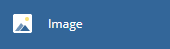
- Select the image component and go to the properties tab.
- Find the Appearance section of the properties and click the drop down next to image. You will then see the options “Shared”, “Embedded”, and “Database”. Click “Embedded”, and select “Load…”. This will open up the file explorer and you can select the image you want to embed into the report. Now you will see the image in the “Embedded” options.
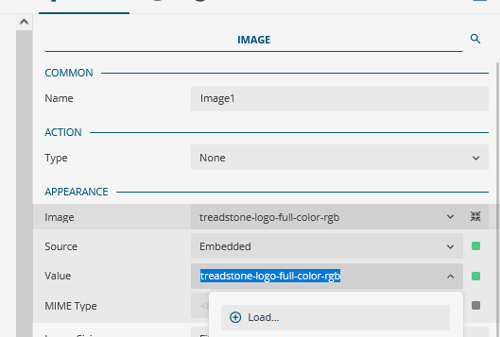
- Select the image and now it will be loaded into the report.
- Change the properties “Image Sizing”, “Horizontal Alignment”, and “Vertical Alignment” to have your image appear as desired.
Note: Image sizing option “Fit” will place the image to fit within the size of the Image component on the report. “Fit Proportional” will place the image to fit proportionally (correct size) within the image component.
×