-
Interactive DashboardsCreate interactive BI dashboards with dynamic visuals.
-
End-User BI ReportsCreate and deploy enterprise BI reports for use in any vertical.
-
Wyn AlertsSet up always-on threshold notifications and alerts.
-
Localization SupportChange titles, labels, text explanations, and more.
-
Wyn ArchitectureA lightweight server offers flexible deployment.
-
 Wyn Enterprise 7.1 is ReleasedThis release emphasizes Wyn document embedding and enhanced analytical express...
Wyn Enterprise 7.1 is ReleasedThis release emphasizes Wyn document embedding and enhanced analytical express... -
 Choosing an Embedded BI Solution for SaaS ProvidersAdding BI features to your applications will improve your products, better serve your customers, and more. But where to start? In this guide, we discuss the many options.
Choosing an Embedded BI Solution for SaaS ProvidersAdding BI features to your applications will improve your products, better serve your customers, and more. But where to start? In this guide, we discuss the many options.
-
Embedded BIEmbed reporting & analytics within your own custom apps.
-
Self-ServiceEnable users to create custom ad hoc reports and dashboards.
-
MultitenancyEnhance your SaaS apps with a multitenant BI platform.
-
Data Governance and ModelingTransform raw data into insights quickly to reveal trends.
-
Scheduled DistributionSend data insights via scheduled email and chat notifications.
-
Extensible SecurityWyn delivers extensible security for your access control needs.
-
Visual GalleryInteractive sample dashboards and reports.
-
BlogExplore Wyn, BI trends, and more.
-
WebinarsDiscover live and on-demand webinars.
-
Customer SuccessVisualize operational efficiency and streamline manufacturing processes.
-
Knowledge BaseGet quick answers with articles and guides.
-
VideosVideo tutorials, trends and best practices.
-
WhitepapersDetailed reports on the latest trends in BI.
-
 Choosing an Embedded BI Solution for SaaS ProvidersAdding BI features to your applications will impr...
Choosing an Embedded BI Solution for SaaS ProvidersAdding BI features to your applications will impr... -

Using Themes and Custom Color Palettes in BI Dashboards (Video)
With BI dashboards, you can analyze data and deliver actionable information with multi-dimensional dynamic analysis, and intelligent drilling. Slice and dice business information and create ad hoc visualizations with drill-down, and cross-filter functionality.
Wyn Enterprise comes with easy-to-use designers to create, design, analyze and distribute your company’s data. You can easily customize the look and feel of your dashboard, or you can use one of our preloaded, built-in options.
In this video, we’ll show you how to customize Wyn’s built-in themes and palettes.
Using Themes and Color Palettes
To begin, you will need your brand’s RGBA, hex, or CMYK codes.
Once inside the Dashboard, select “Document Settings” in the top menu bar. Scroll down to the “Document Appearance” section in the “Inspector tab.”
Select the drop-down menu for “Themes” to find a gallery of preloaded and customized themes.
Customization
To customize this theme for your Dashboard. You can scroll through the “Document Settings” tab to set the global style for your Dashboard. You are not stuck to your choice; you can also customize each visualization.
Scroll down to the “Global Settings” section of the Inspector; this is where you can customize the palette to work better for you.
Select the “Palette” drop-down tab. Here you see our “Color Settings Tab.” The three tabs within this panel are “Theme,” “Standard,” and Custom.”
The “Themes tab carries over colors from themes. The “Standard” tab has preloaded popular color arrangements.
Lastly, the “Custom Tab” allows you to customize your selection. Under the “Custom” tab, click “Create New Palette.” The colors of the theme you selected in the Document Settings tab will appear as default.
Notice the “Mode” drop-down menu. Here you have three options: “Custom Color” allows you to select a basic color palette.
Gradients
Under “Gradient Series,” you can select two colors and have a palette generated automatically. Then, you can give your palette some depth for gradient color by making each swatch a gradient.
Click on the first color swatch, and the “Color Picker” will pop out.
Now, let’s apply our custom colors to the palette. Let’s use the solid color palette option, “Custom Color.”
Select the “Custom” Tab.
Enter the colors information. Notice you can also adjust the opacity of a color.
Click OK, and then continue to the next swatch.
Once you have all of your colors worked out, click “OK” in the “Color Settings Tab” and go ahead and click “Save” in the top menu bar to save your changes.
You can also customize the palette you chose for individual visualizations if you want a different color to show up in a different way than other graphics.
Select the “Palette” drop-down under “Chart Style.”
To change the background color, scroll down to the bottom.
Click “Save.”
Now you can enjoy creating your dashboard with your own branded custom style!
Better Data Insights = Better Decisions
Let us show you how Wyn Enterprise can provide greater insights into your data.
Learn how to make data insights more attainable, actionable, and valuable. ↓
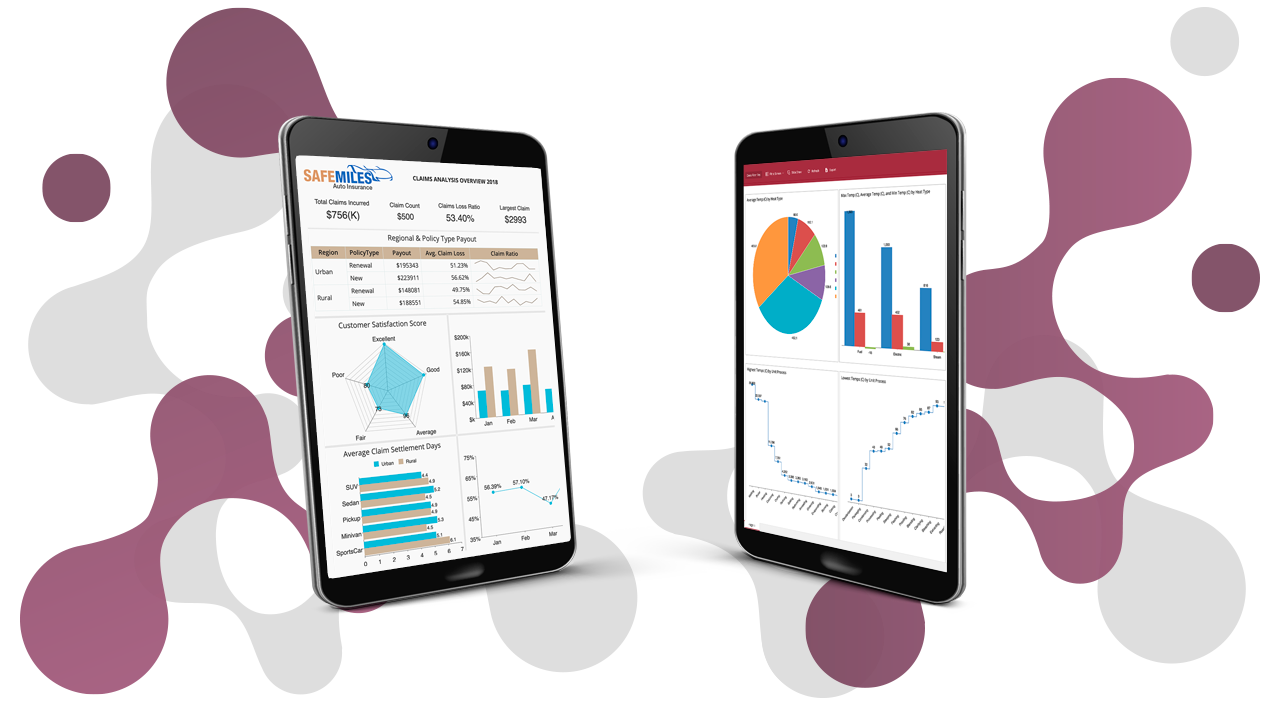

Laurie Smith
Laurie A. Smith is the Product Marketing Manager for Wyn Enterprise. She managed content development at the Developer Tools Division before moving to the Wyn Enterprise Business Intelligence Team. Laurie holds an MFA in Film and Digital Media Production from Chatham University, an MBA & a Master’s Degree in Journalism and Mass Communications from Point Park University in Pittsburgh, PA.
In addition to working in technology, she also loves beekeeping, the horror movie genre, and carefully cultivating sunflowers.
Find her on LinkedIn.
Don’t take our word for it.
See what our customers have to say.




Loved by industry
experts and real users
Whether it’s your business or your commercial SaaS app, embed Wyn and empower users to design, share, and distribute interactive dashboards and reports.












