-
Interactive DashboardsCreate interactive BI dashboards with dynamic visuals.
-
End-User BI ReportsCreate and deploy enterprise BI reports for use in any vertical.
-
Wyn AlertsSet up always-on threshold notifications and alerts.
-
Localization SupportChange titles, labels, text explanations, and more.
-
Wyn ArchitectureA lightweight server offers flexible deployment.
-
 Wyn Enterprise 7.1 is ReleasedThis release emphasizes Wyn document embedding and enhanced analytical express...
Wyn Enterprise 7.1 is ReleasedThis release emphasizes Wyn document embedding and enhanced analytical express... -
 Choosing an Embedded BI Solution for SaaS ProvidersAdding BI features to your applications will improve your products, better serve your customers, and more. But where to start? In this guide, we discuss the many options.
Choosing an Embedded BI Solution for SaaS ProvidersAdding BI features to your applications will improve your products, better serve your customers, and more. But where to start? In this guide, we discuss the many options.
-
Embedded BIEmbed reporting & analytics within your own custom apps.
-
Self-ServiceEnable users to create custom ad hoc reports and dashboards.
-
MultitenancyEnhance your SaaS apps with a multitenant BI platform.
-
Data Governance and ModelingTransform raw data into insights quickly to reveal trends.
-
Scheduled DistributionSend data insights via scheduled email and chat notifications.
-
Extensible SecurityWyn delivers extensible security for your access control needs.
-
Visual GalleryInteractive sample dashboards and reports.
-
BlogExplore Wyn, BI trends, and more.
-
WebinarsDiscover live and on-demand webinars.
-
Customer SuccessVisualize operational efficiency and streamline manufacturing processes.
-
Knowledge BaseGet quick answers with articles and guides.
-
VideosVideo tutorials, trends and best practices.
-
WhitepapersDetailed reports on the latest trends in BI.
-
 Choosing an Embedded BI Solution for SaaS ProvidersAdding BI features to your applications will impr...
Choosing an Embedded BI Solution for SaaS ProvidersAdding BI features to your applications will impr... -

How to Create a Watermark in a Report
Background:
This article unveils the process of incorporating watermarks into reports using Wyn Enterprise. A practical illustration comes to life in a sample report utilizing the “RXStyleReport_page” template. Clear instructions on replicating this watermark approach follow below.
Steps to Complete:
- Create a report. It may be either RDL or Blank Page type.
- Design the report as you normally would. The watermark can be added at the end.
- Click on the Layers button on the left toolbar. Add a new layer.
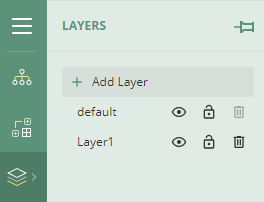
- Set the transparency for this new Layer to 75%.
- Now you must put an item on this new layer. This item will serve as the watermark. You may use an image or text. Add the item to the design environment.
- Click on the item you want to layer.
- Go to the Layout section on the Properties Panel.
- Change the setting for that item to a different layer. Also set the Z-Index to 0 to force the item to the back.
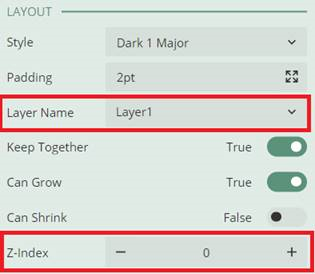
- The item will now appear behind other items.

Brandon Boribong
Brandon is a Product Consultant for the Wyn Enterprise platform, where he works on technical demonstrations, support, and blog writing. Brandon graduated with a Bachelor’s of Science in Computer Information Science and Technology from Temple University and has experience developing websites and apps, as well as client relations as a customer facing liaison. He likes to work on solving complex problems as a team and helping people achieve their goals through the use of technology. When he isn’t thinking of problem solving, Brandon enjoys traveling with his wife, and going on scenic nature adventures. Brandon also loves videography and foreign cuisine.