-
Interactive DashboardsCreate interactive BI dashboards with dynamic visuals.
-
End-User BI ReportsCreate and deploy enterprise BI reports for use in any vertical.
-
Wyn AlertsSet up always-on threshold notifications and alerts.
-
Localization SupportChange titles, labels, text explanations, and more.
-
Wyn ArchitectureA lightweight server offers flexible deployment.
-
 Wyn Enterprise 7.1 is ReleasedThis release emphasizes Wyn document embedding and enhanced analytical express...
Wyn Enterprise 7.1 is ReleasedThis release emphasizes Wyn document embedding and enhanced analytical express... -
 Choosing an Embedded BI Solution for SaaS ProvidersAdding BI features to your applications will improve your products, better serve your customers, and more. But where to start? In this guide, we discuss the many options.
Choosing an Embedded BI Solution for SaaS ProvidersAdding BI features to your applications will improve your products, better serve your customers, and more. But where to start? In this guide, we discuss the many options.
-
Embedded BIEmbed reporting & analytics within your own custom apps.
-
Self-ServiceEnable users to create custom ad hoc reports and dashboards.
-
MultitenancyEnhance your SaaS apps with a multitenant BI platform.
-
Data Governance and ModelingTransform raw data into insights quickly to reveal trends.
-
Scheduled DistributionSend data insights via scheduled email and chat notifications.
-
Extensible SecurityWyn delivers extensible security for your access control needs.
-
Visual GalleryInteractive sample dashboards and reports.
-
BlogExplore Wyn, BI trends, and more.
-
WebinarsDiscover live and on-demand webinars.
-
Customer SuccessVisualize operational efficiency and streamline manufacturing processes.
-
Knowledge BaseGet quick answers with articles and guides.
-
VideosVideo tutorials, trends and best practices.
-
WhitepapersDetailed reports on the latest trends in BI.
-
 Choosing an Embedded BI Solution for SaaS ProvidersAdding BI features to your applications will impr...
Choosing an Embedded BI Solution for SaaS ProvidersAdding BI features to your applications will impr... -

How to Filter Your Report Using a Set Parameter
Background:
This article shows how to use your parameter to filter your report.
Steps to Complete:
1. After you have created your parameter (instructions on how to do so are in this knowledge base: How to Create a Parameter) you can filter out your report based on the parameter input.
2. In your report select the table, Tablix, or component that you want to filter based on the parameter.
3. Go to the properties tab, and find the “DATA” section. In this section, you will see filters. Click “+ Add”.

4. Now the “Filters” tab will open and click “+ Add…”. Select the field you want to filter out based on the parameter.
5. Now you will have to select the operator. By default, the operator is “=” but you will change this based on how you want to filter the report. To change it, click the “=” operator. You will see a drop-down of all of the operators.
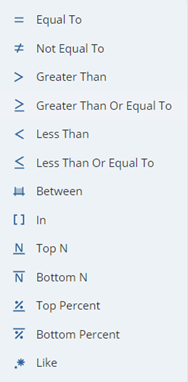
6. Select the operator that you want to use.
7. Next, You will see the “1 items” text in the filter and the 3 vertical dots (“options button”). Select the “options button” and you will see the parameter you just created (or you can create a new parameter as well). Select your parameter.
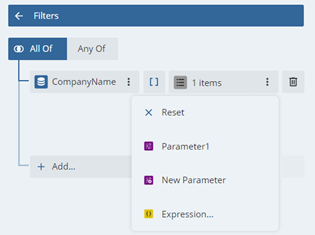
8. Now your filter is set and you can preview your report. Select a parameter value and the report will be filtered based on the parameter.
Note: You can set your filter as “All of” or “Any of”. You also, can add as many filters/parameters that you desire to filter out the report.